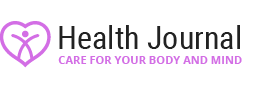“It’s easy to connect a webcam to your computer. Aksa2011/Pixabay
“It’s easy to connect a webcam to your computer. Aksa2011/Pixabay
When movies first showed the future with video conferencing, it seemed like a distant dream. Now that technology is available in our everyday lives, webcams allows us to see and hear our family, friends and co-workers on the other side of the world in real time. There’s no need for emoticons — you can see their emotions right there on the screen. If your computer doesn’t come with a webcam, or you purchased a new one, it takes just a few moments to install a webcam onto your computer. All you need is a webcam, a computer with Microsoft Windows and an internet connection. Read the tips listed below and learn about how to connect a webcam to your computer using Windows.
- Connect your webcam to your computer. Many webcams connect to the computer through a USB port. The webcam that you purchase will either come with a separate USB cable or have a USB cable attached to the camera itself. Plug the USB cable into the USB port on your computer. If the computer is a desktop, the USB port will be located in the back and/or front of the system unit.
- Wait for your computer to detect the webcam. Because you have Windows installed on your computer, your computer will automatically detect that a new piece of hardware was connected to your USB port. A message will appear in the bottom right corner of your screen that reads, Setting up a device. A pop-up will then say that the device is installed and configured. (If no message appears, go to the Start button and select Camera.)
- Install the software to operate the camera. If your camera came with software to install on your computer, simply insert the disc that came with your webcam and follow the instructions provided to download the software. If it didn’t come with a disc, you can test your webcam by using the Camera application.
Originally Published: Jun 16, 2011
Webcam FAQ
What is a webcam used for?
As the name suggests, a webcam is a digital video device that transmits pictures and video over the Internet. In newer desktops and laptops, they’re built in, but in older devices webcams were external. These devices make it possible to see and hear family and friends around the world in real-time.
Is a webcam an input or output device?
Just like a keyboard, a webcam is an input device. It captures a video image of the scene in front of it and inputs it into the computer.
How do I use an external webcam on my computer?
Start by plugging the USB cable into the USB port of your computer to connect the webcam. Wait for your computer to detect the new device. Once it has, a message will appear on your screen, telling you that your device is now ready to use. External webcams come with software that has to be installed on your computer. To do this, insert the disc that came with the webcam into the disc drive and follow the download instructions. The webcam should now be ready to use.
Are a webcam and a laptop camera the same?
Most laptops and desktops now come with integrated webcams that are built in. While webcams are external devices that you mount or clip to your computer and laptop cameras are built-in, they have the exact same function.
How do I test if my webcam is working?
It is easy to check if your webcam is working. First, click on the “Start” icon and select “Camera” from the menu. Your computer will prompt you to allow access to the camera. If your webcam is functional, a window will pop up instantly, showing whatever is in front of your webcam (likely you if you’re sitting in front of it!). There are also some online third-party apps that you can use to run an online webcam test.